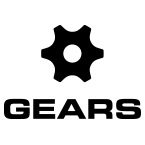Click the Gears icon in the bottom right side of the screen and select Settings from the menu. Click the Environment icon.
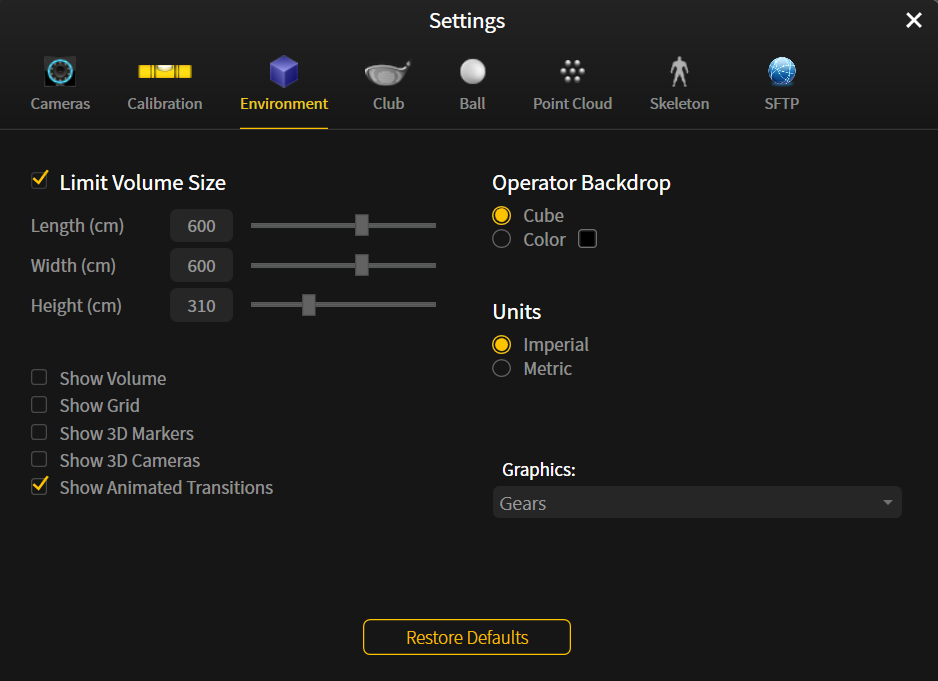
Limit Volume Size – adjust the size of the capture volume using the scrollbars for length, width, and height. It is recommended that you select the Show Volume checkbox to better visualize changes made to the volume size.
Show Volume – displays the capture area as a 3D transparent cube around the space.
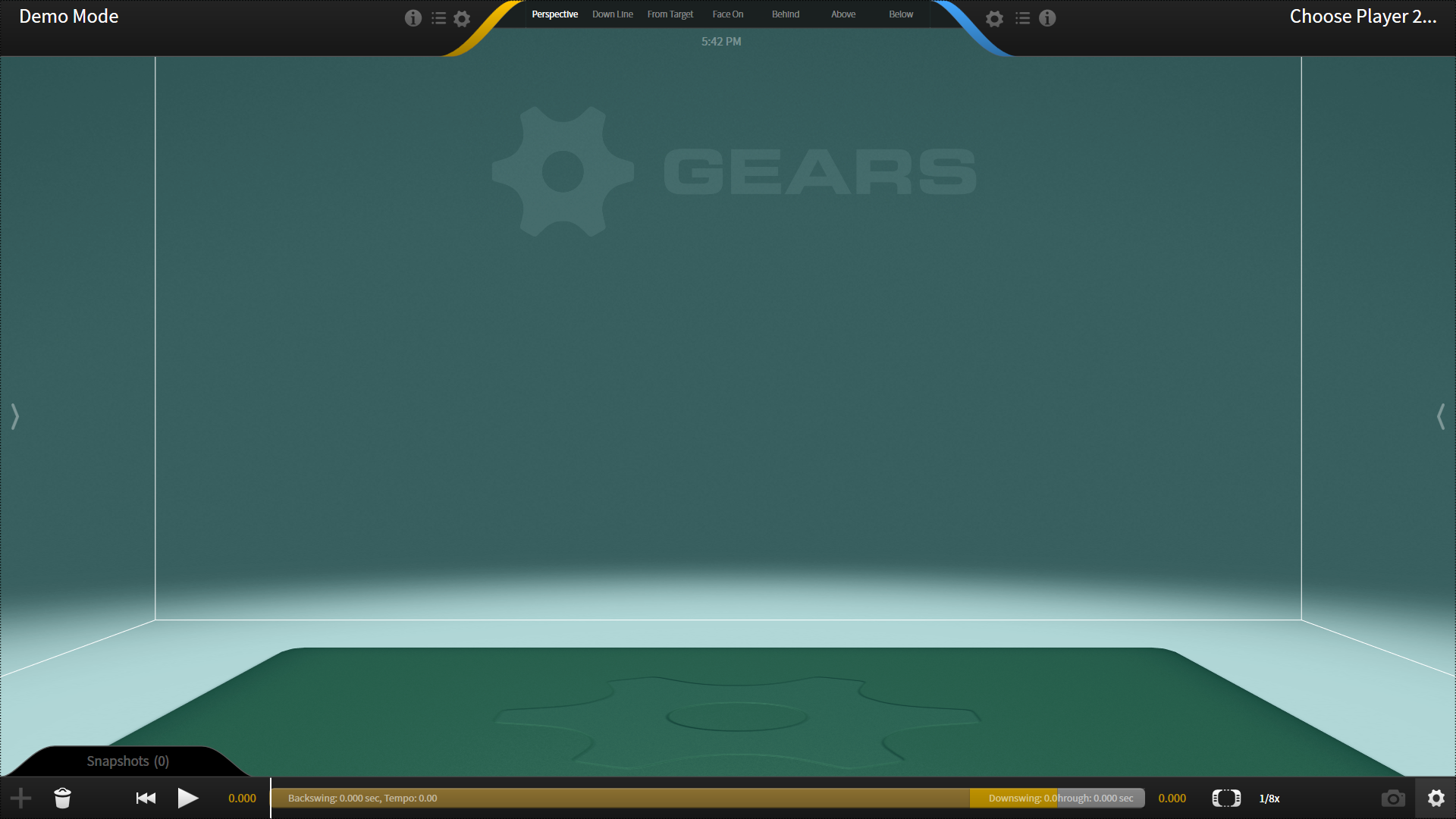
Show Grid – displays a grid-line pattern on the floor.
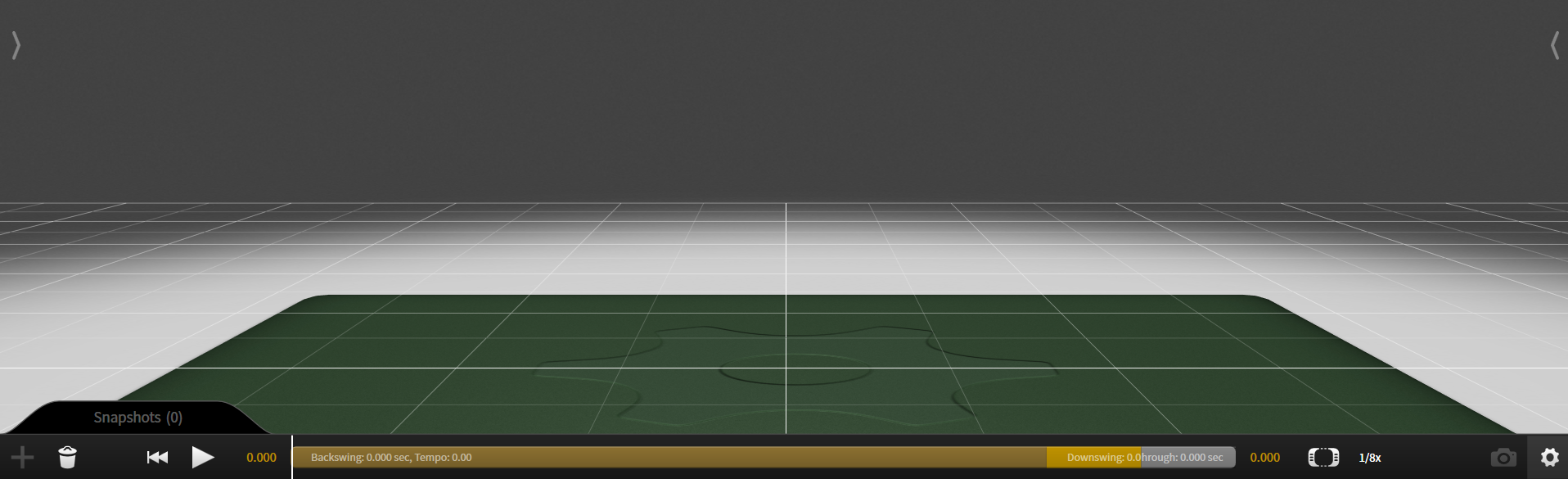
Show 3D Markers – displays the 3D markers on the avatar.
Show 3D Cameras – displays the camera location around the volume.
Show Animated Transitions – Discontinued. Disregard this checkbox.
Operator Backdrop – select the background of your capture volume.
- Cube – an artificial environment with grey walls and a green floor (default).
- Color – a solid color for the entire volume.
Units – adjust the units used for certain metrics.
- Imperial (in, mph)
- Metric (cm, km/h)
Graphics – a drop-down menu to select different customized visual settings to display in your volume (i.e. company colors, logo on the avatar, walls, floor, etc).