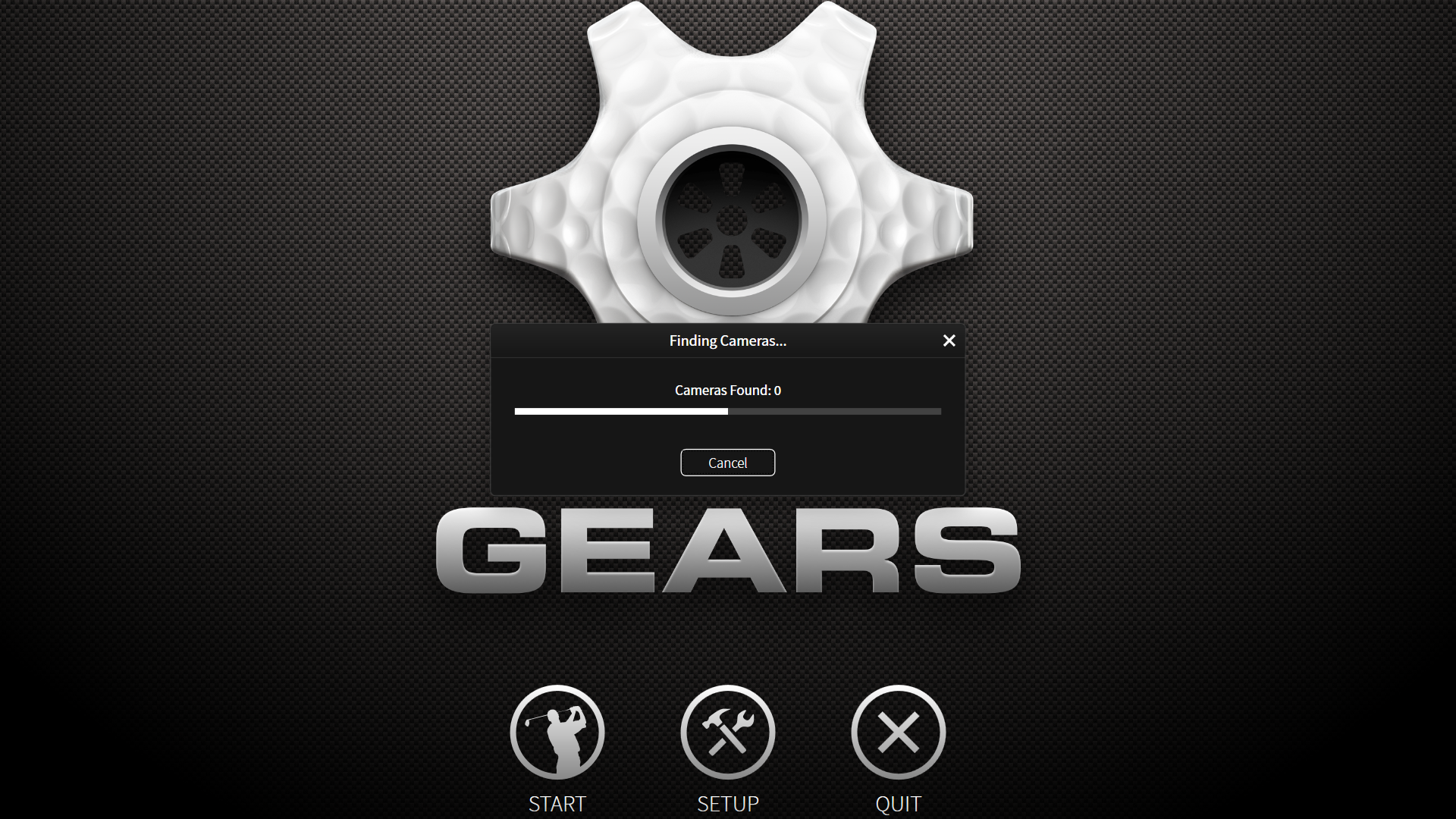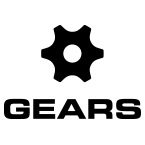CALIBRATE VOLUME
Click ‘Get Started’.
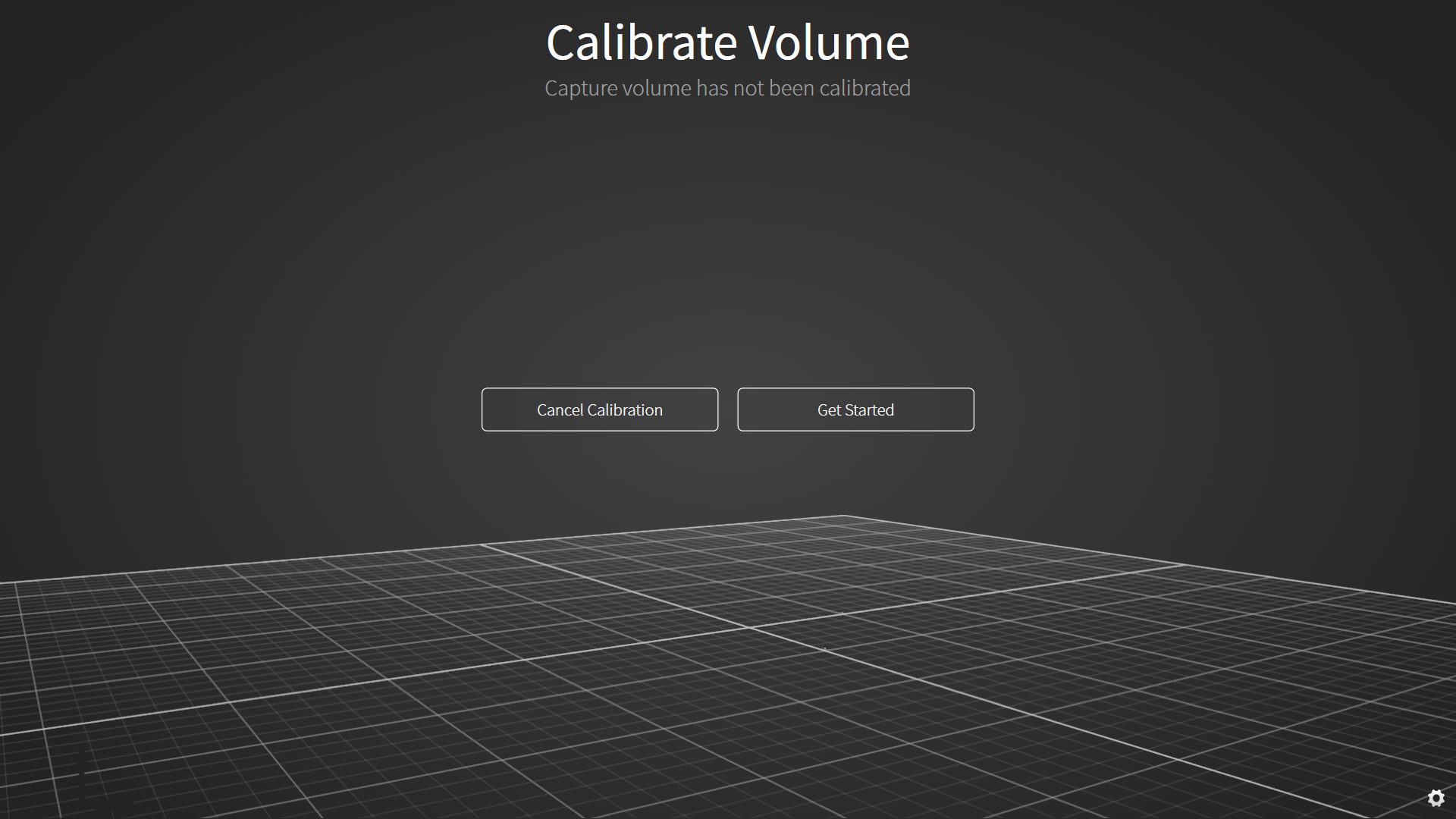
AIM & FOCUS CAMERAS
Follow the directions on the screen to aim and focus the cameras. When you have aimed and focused each camera, click ‘Done Aiming & Focusing’.
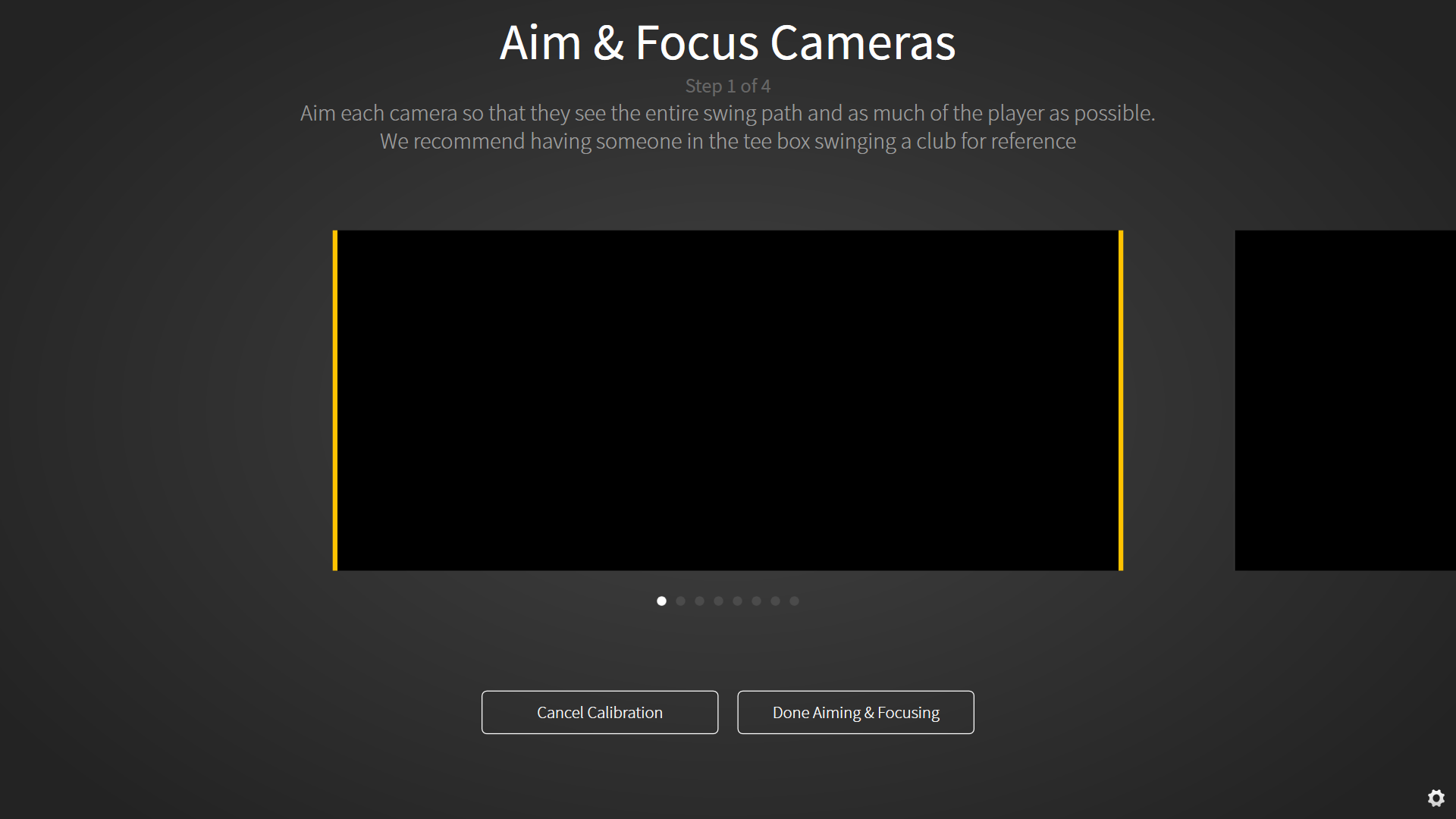
MASK OBJECTS
The number in the bottom left corner of the screen will indicate any reflective objects that are in the capture volume. Remove all objects that you can from the volume. Once you have cleared the volume, click Mask Objects. Note: there will likely be a few visible objects that you cannot remove (i.e. the other cameras). After you have masked the objects, the number of visible objects should be zero.
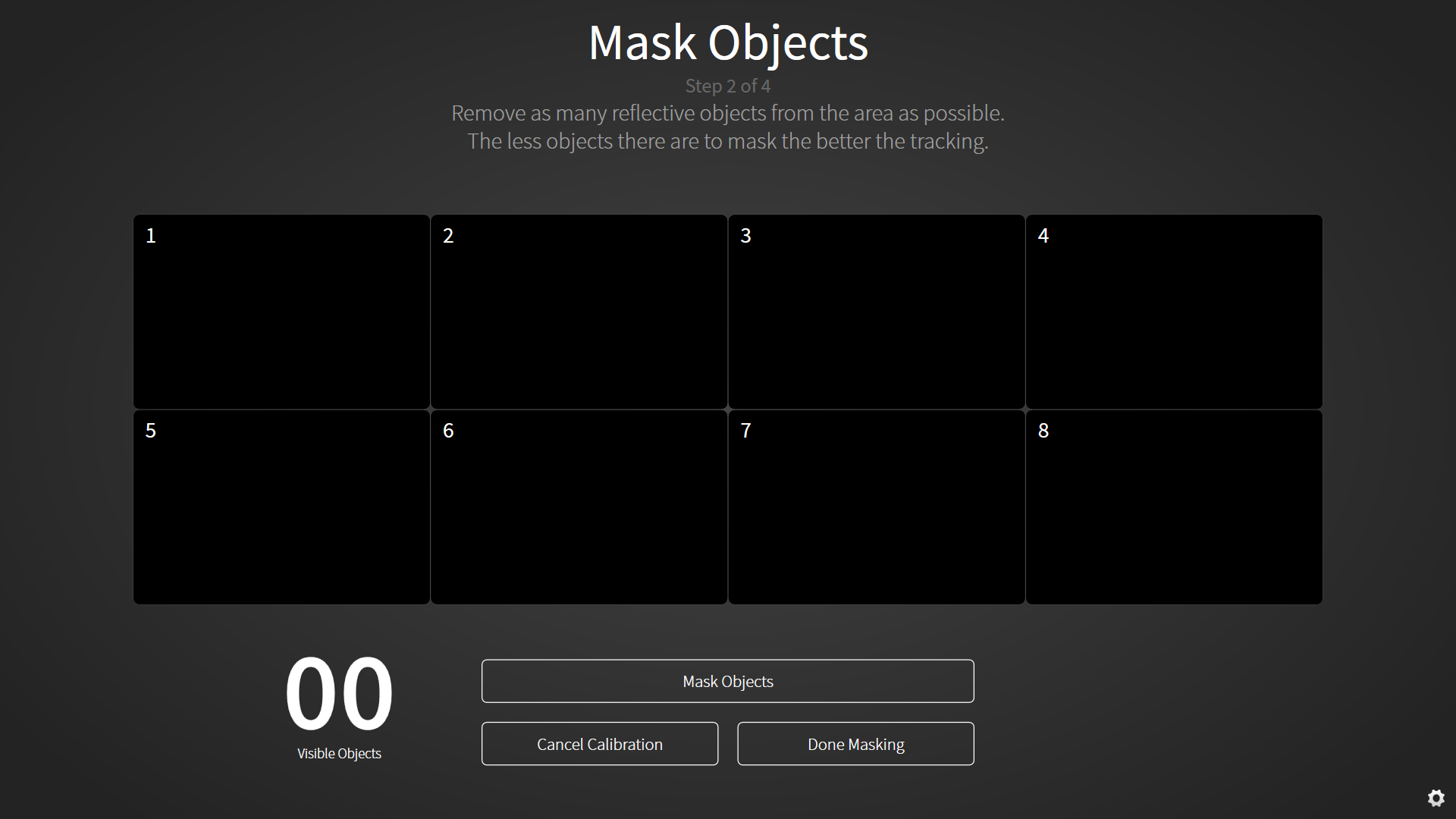
WAND THE VOLUME
Click Start Wanding. Wave the wand through the entire capture volume. Monitor the screen while you do this to ensure that the whole visible area of each camera is covered. When you feel that you have covered each camera completely, click ‘Done Wanding’.
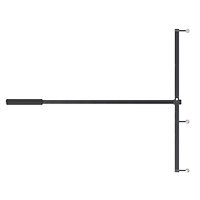
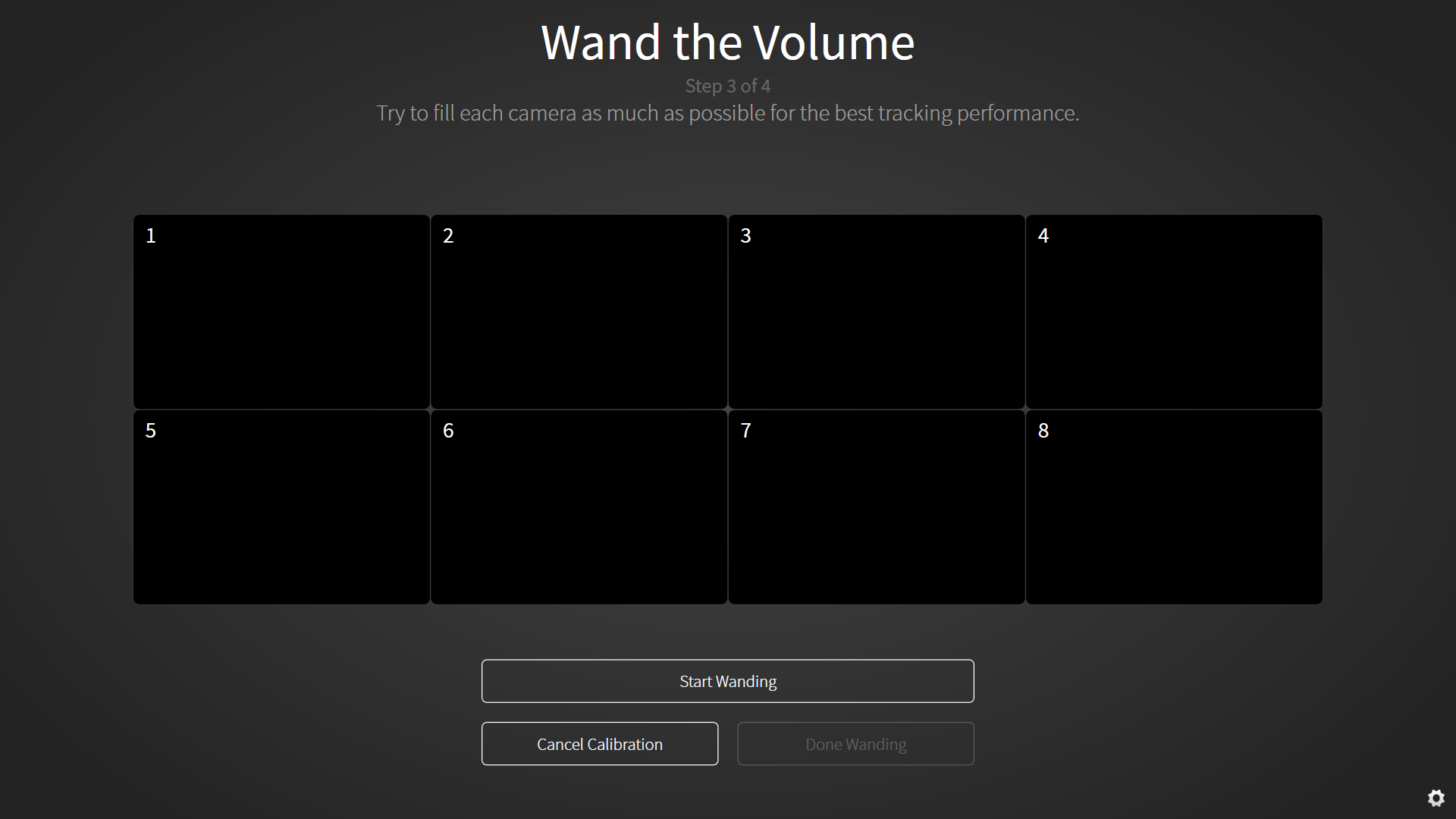
You will then be prompted to place the calibration square in the center of the volume. The long side of the square represents the X-axis, the short side is the Z-axis, and the Y-axis is a vertical line originating at the corner marker. Follow the directions on your screen.
A blue bar should begin loading across the screen. This may take up to a few minutes. When calibration is completed successfully, your home screen will appear.