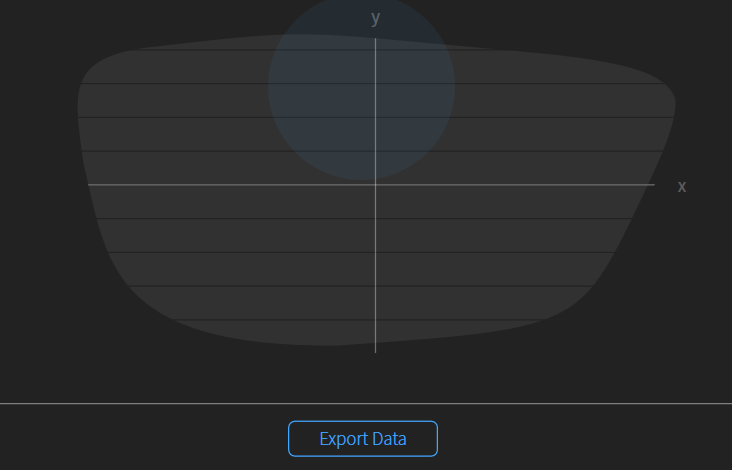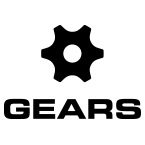The perspective view options are at the top center of the screen.

PERSPECTIVE
A face on view that is slightly elevated, thus looking slightly downward onto the avatar. This allows you to move the view around using the mouse or trackpad.
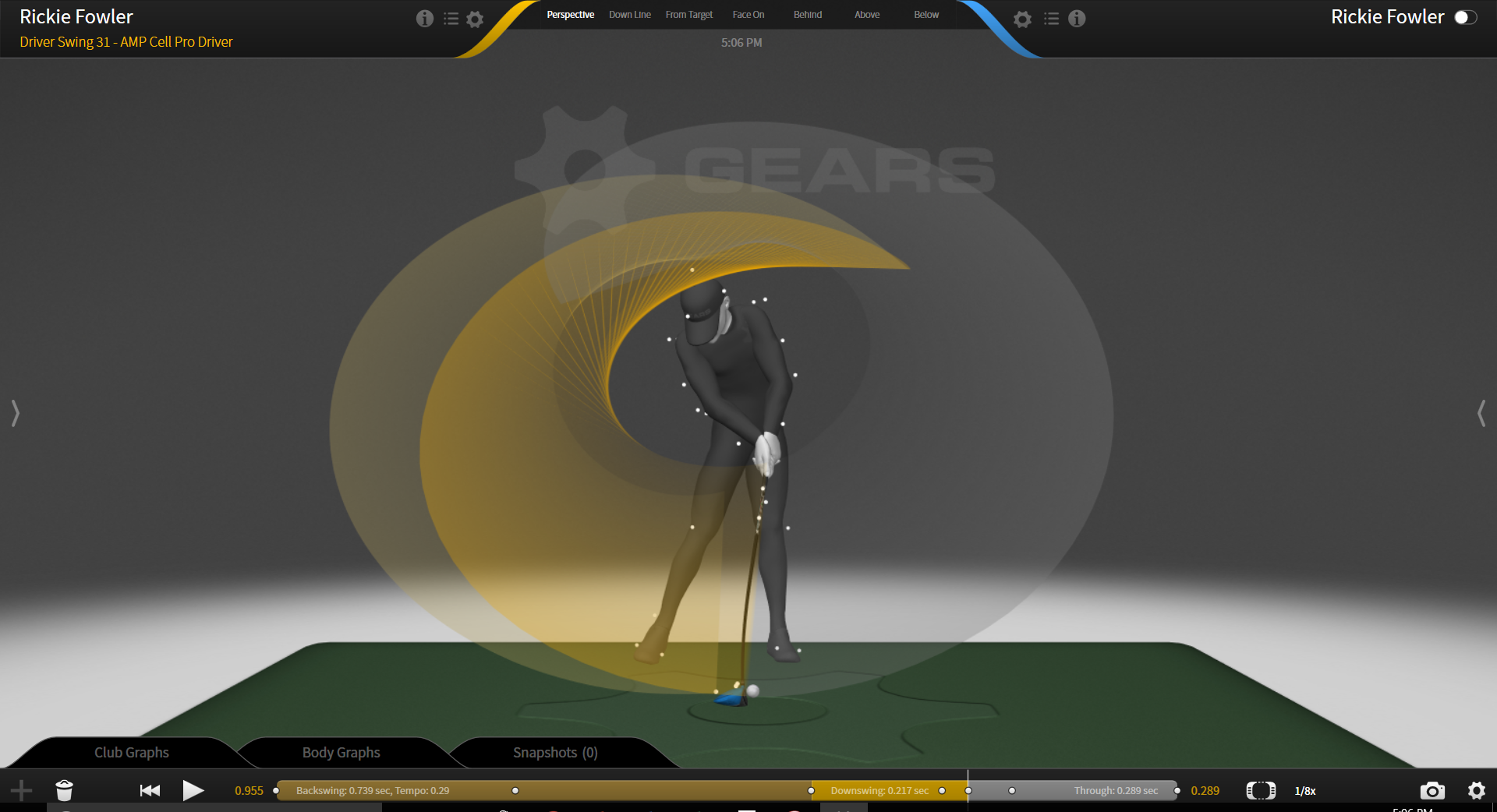
DOWN THE LINE
A view from the trailing side of the avatar, looking towards the target. You can move the view around using the mouse or trackpad as long as you are holding down the button – once you unclick, the view will return back to Down the Line.
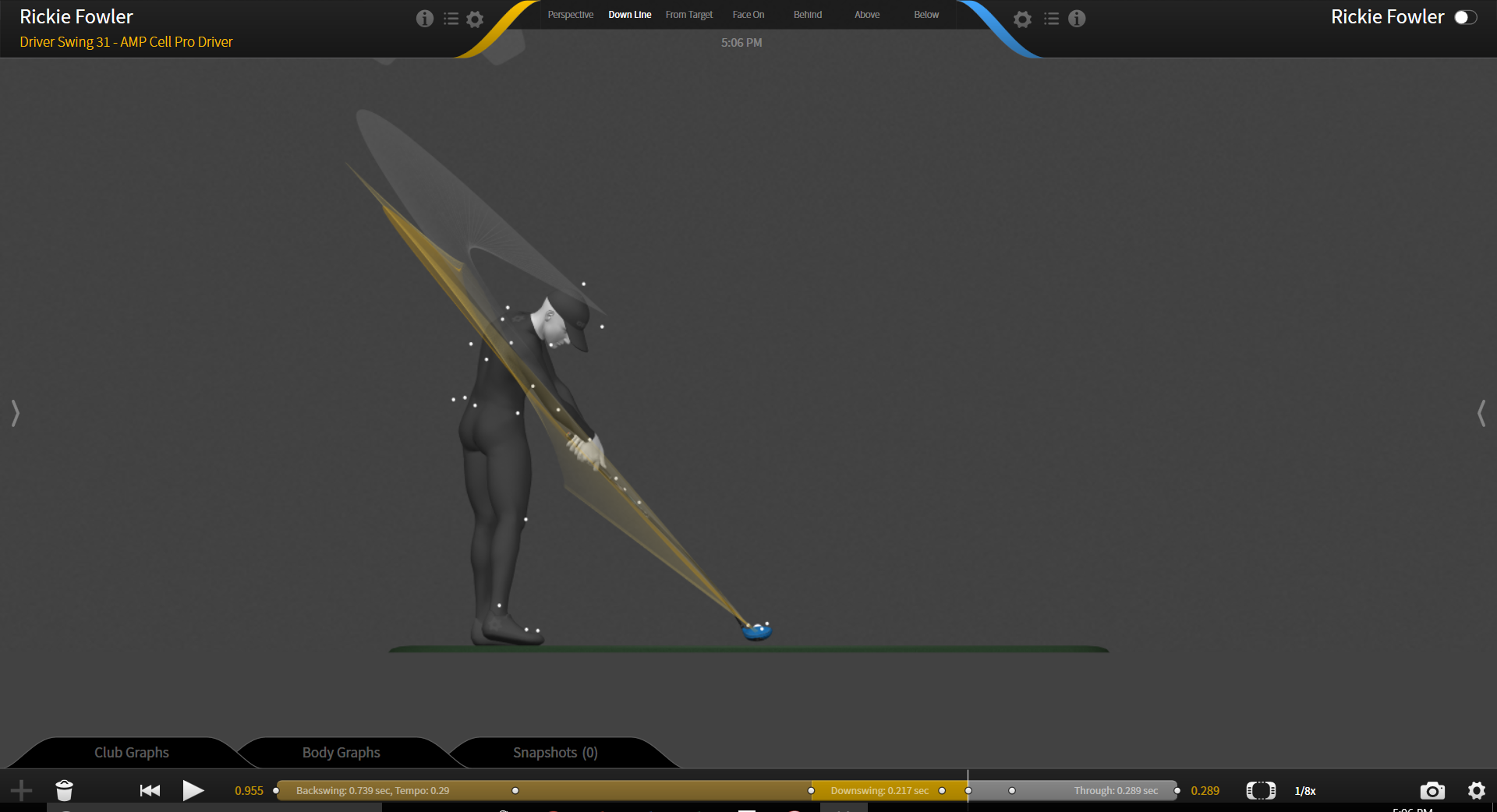
FROM TARGET
A view from the position where the player is intending to hit the ball. You can move the view around using the mouse or trackpad as long as you are holding down the button – once you unclick, the view will return back to From Target.
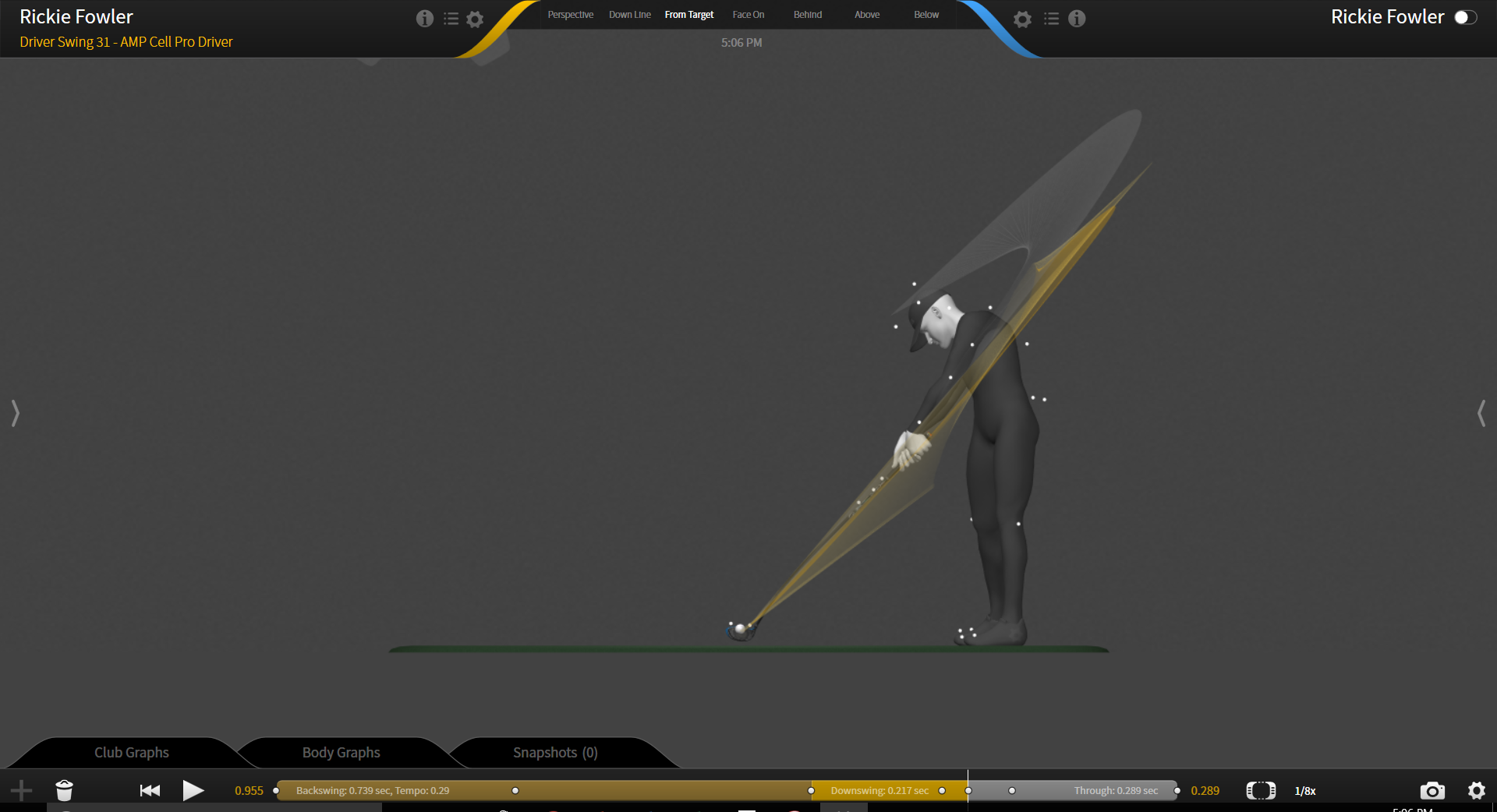
FACE ON
A view looking at the front of the avatar’s body from address position. You can move the view around using the mouse or trackpad as long as you are holding down the button – once you unclick, the view will return back to Face On.
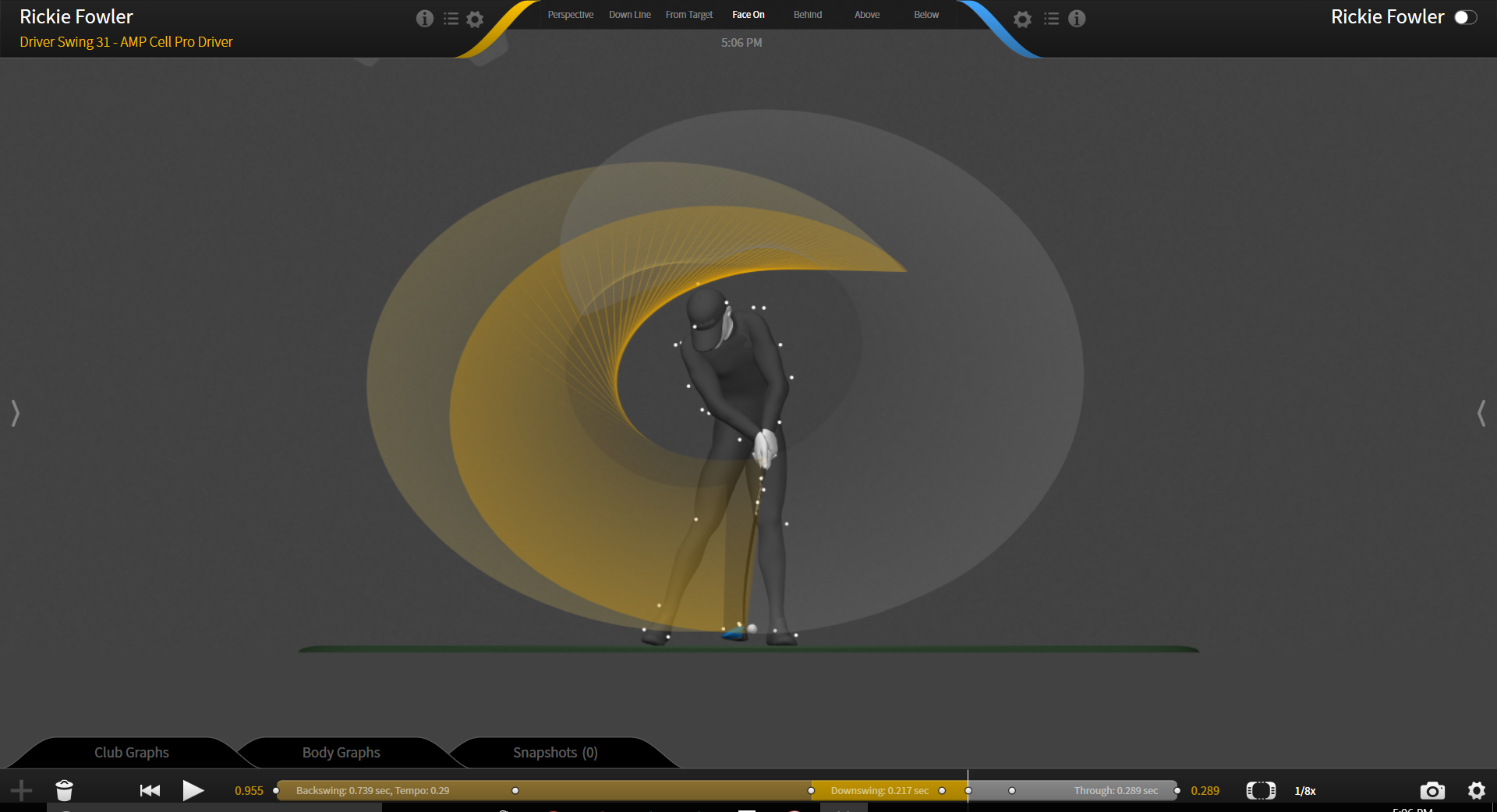
BEHIND
A view from the backside of the avatar. You can move the view around using the mouse or trackpad as long as you are holding down the button – once you unclick, the view will return back to Behind.
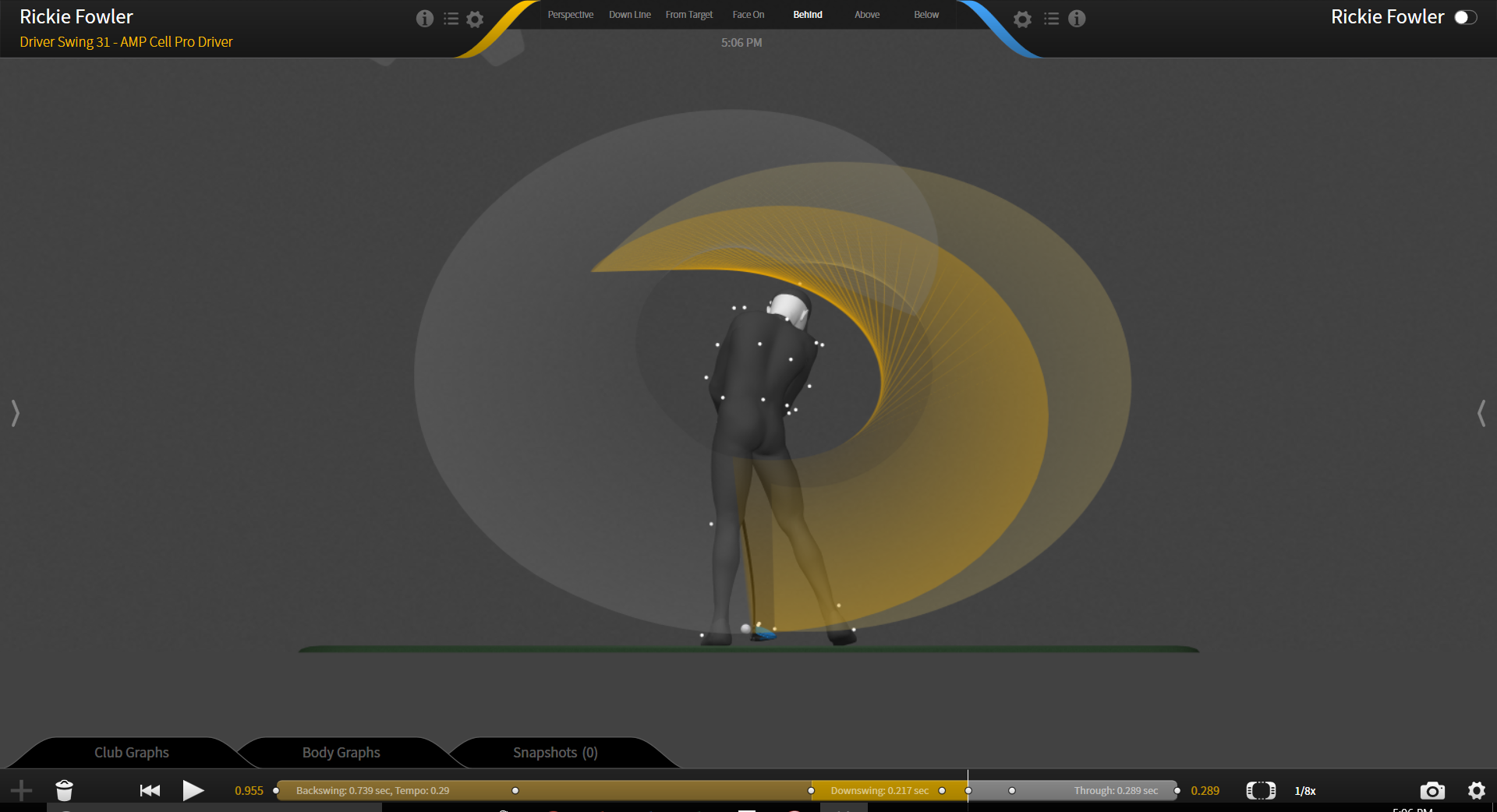
ABOVE
A a bird’s eye view looking straight down the vertical line directly above the avatar. You can move the view around using the mouse or trackpad as long as you are holding down the button – once you unclick, the view will return back to Above.
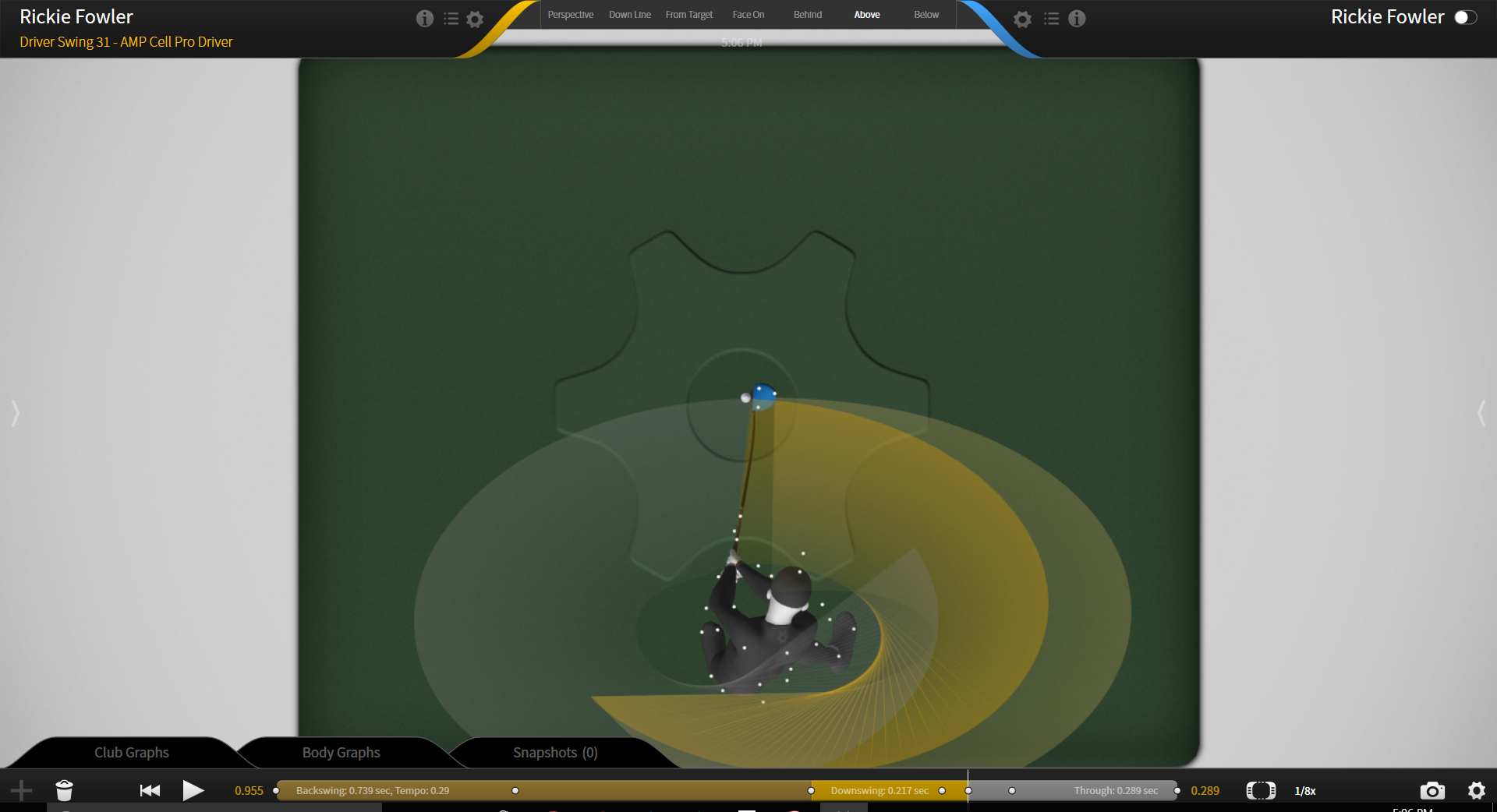
BELOW
A view from the underside of the avatar, looking up the vertical line. You can move the view around using the mouse or trackpad as long as you are holding down the button – once you unclick, the view will return back to Below.
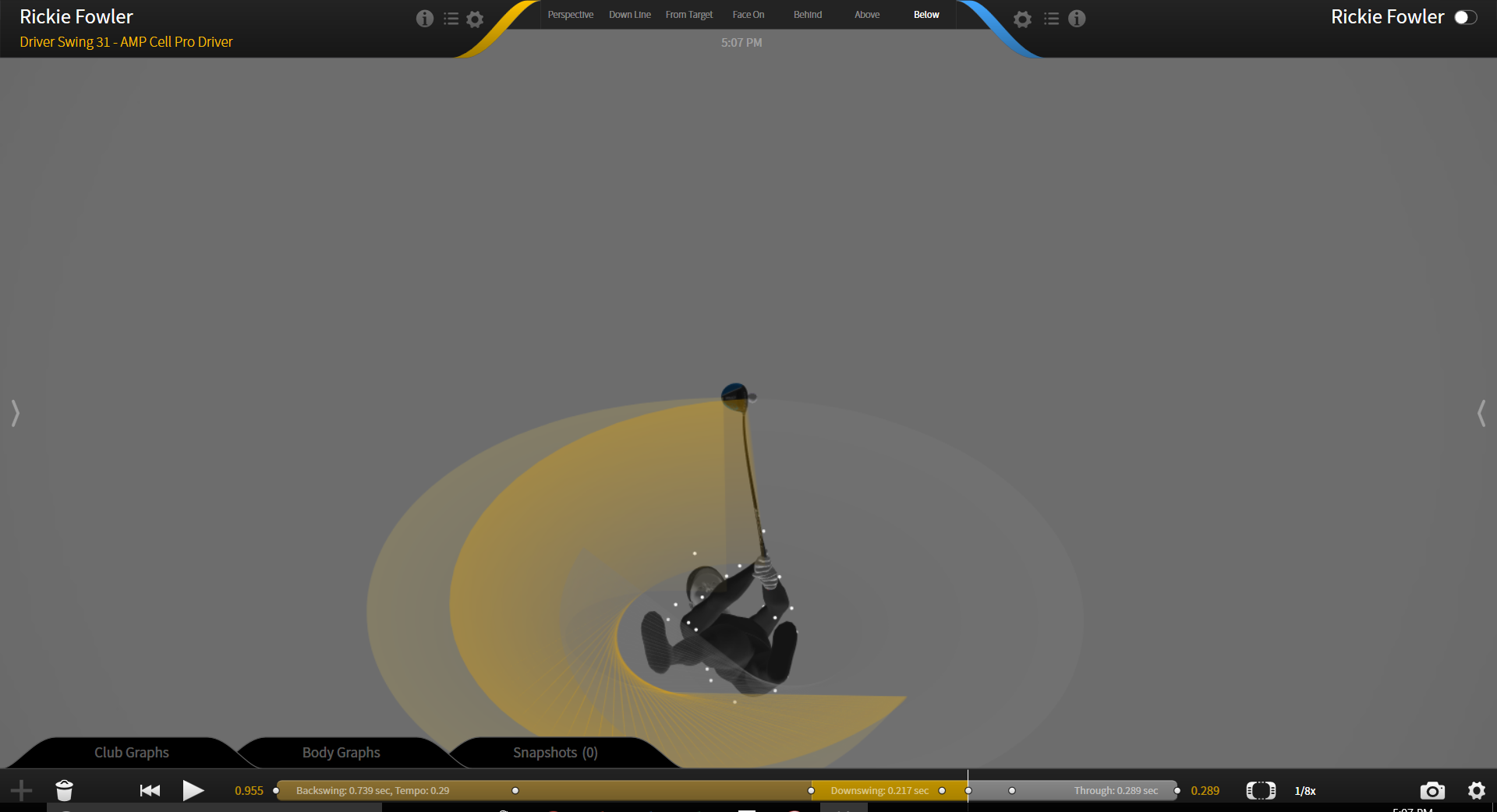
MOUSE CONTROLS
- Change the capture volume view to be closer or further away.
- Trackpad: place two fingers on the trackpad, drag upwards to zoom out, downwards to zoom in.
- Mouse: move the scroller up to zoom in, and down to zoom out.
Rotate
- Change the viewing angle of the volume.
- Trackpad: rotate by holding down right key and moving your finger around the trackpad to rotate in all directions.
- Mouse: click and hold the right mouse key as you move the mouse to rotate the view.
Pan
- This will shift the view horizontally or vertically with no change in the view angle. A mouse is needed for this function. Click and hold down the center scroller to move the center of the volume on the screen.
Select a Marker
- You may either click on the marker, or click and hold the left key (both on the trackpad or the mouse) and drag the arrow on the screen to make a box around the marker you would like to highlight/select.
- Selecting a marker will change its color to light blue and will freeze its position at the frame at which it was selected, even as you play the swing through other frames.
- Unselect a marker by clicking anywhere else in the capture volume. Note: You may only select one marker at a time.