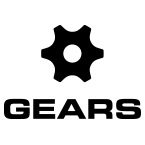Click the Gears icon in the bottom right side of the screen and select Settings from the menu. Click the Point Cloud icon.
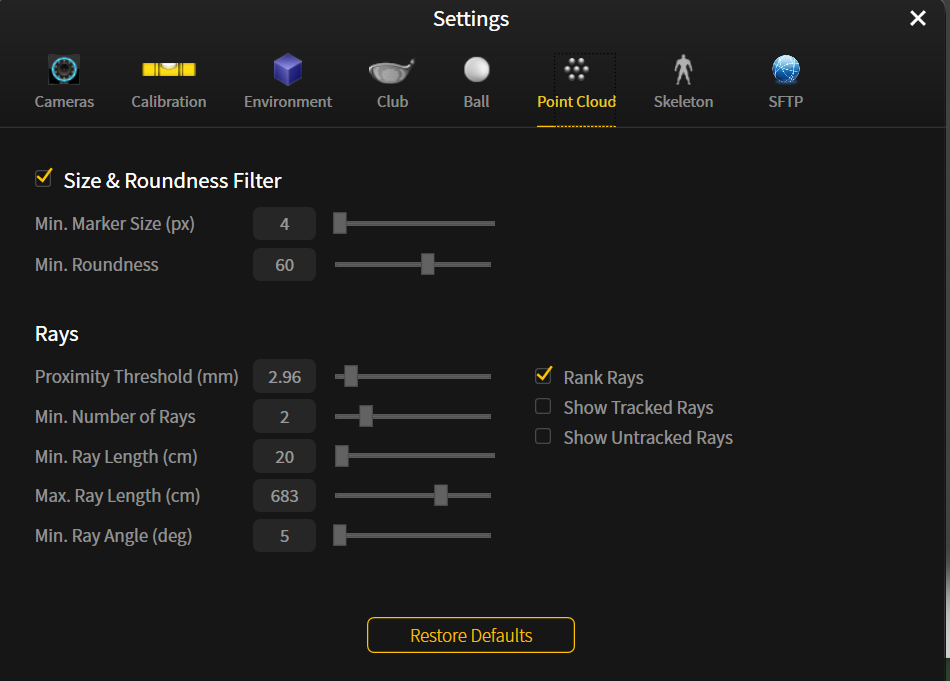
- Min. Marker Size (px) – minimum pixels that must be seen. If marker is too far away, it will be less pixels and will be filtered out.
- Min. Roundness – 100 (% viewable) = completely round.
- Proximity Threshold – distance two rays must be in order to count as an intersection.
- Min. Number of Rays – the number of cameras that each marker must be seen by to capture its position.
- Min. Ray Length – the shortest ray that can detect a marker.
- Max. Ray Length – the longest ray length that can detect a marker.
- Min. Ray Angle –the two rays that intersect must be greater than or equal to this value.
- Rank Rays – rays that are close to the 3D marker center are given more weight than rays further away. This create a ranking system whereby GEARS utilizes the closer rays for a more accurate capture.
- Show Tracked Rays – shows (in green) all the rays that are making it passed the set thresholds.
- Show Untracked Rays – shows (in red) all the rays that did not make it passed the set thresholds.