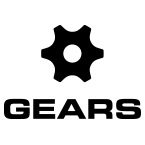LEARN HOW TO:
- Add a Player
- Load a Player or Session
- Delete a Player or Session
ADD A PLAYER
Click on the Gears icon in the top screen bar on the left side and select New Player.
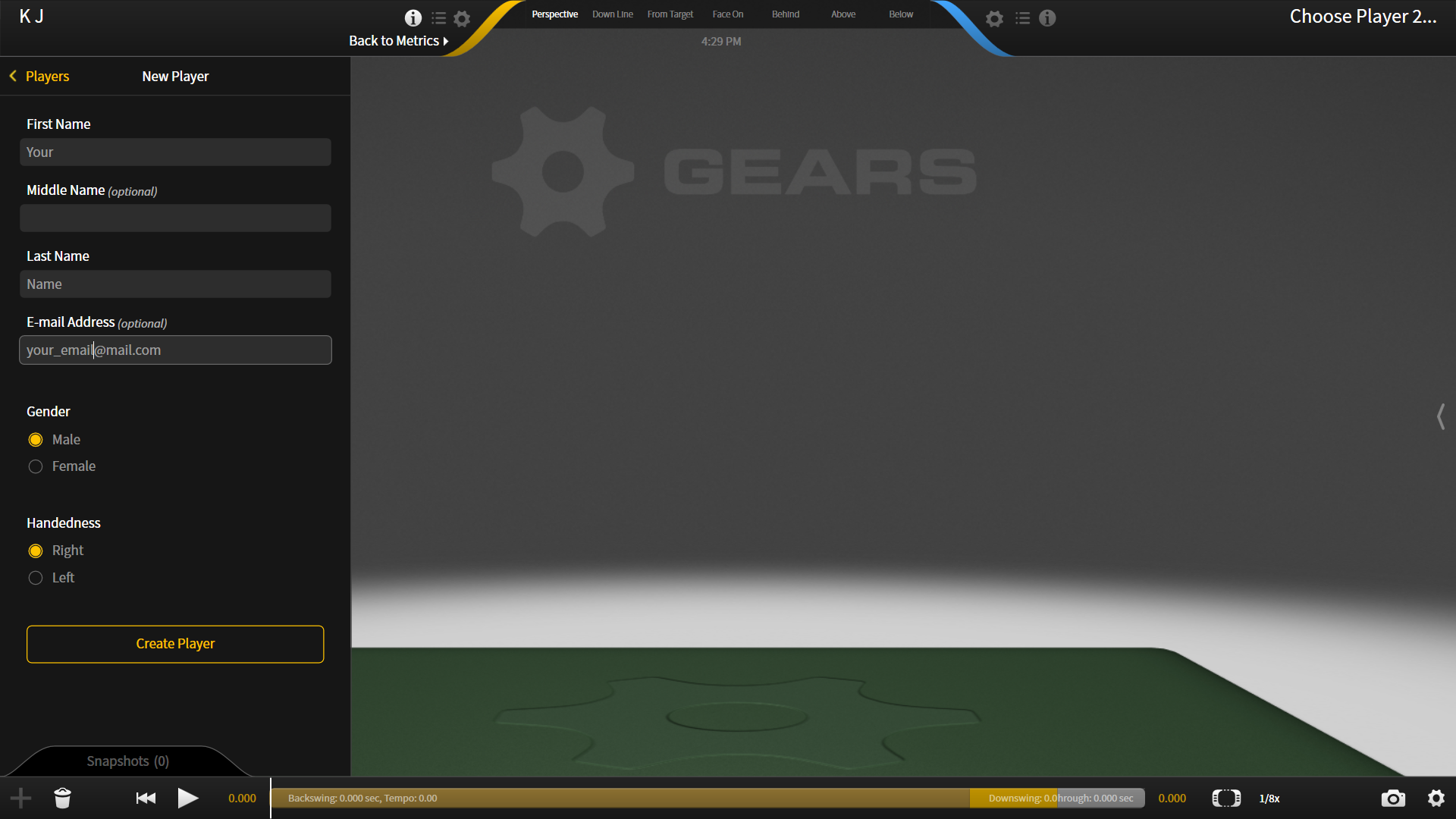
LOAD A PLAYER OR SESSION
Click on the Gears icon and select Change Player/Session. The players should all appear in the side panel. To load a player, select their name from the players list. You will then have the option to select which of their sessions and captures you would like to load.
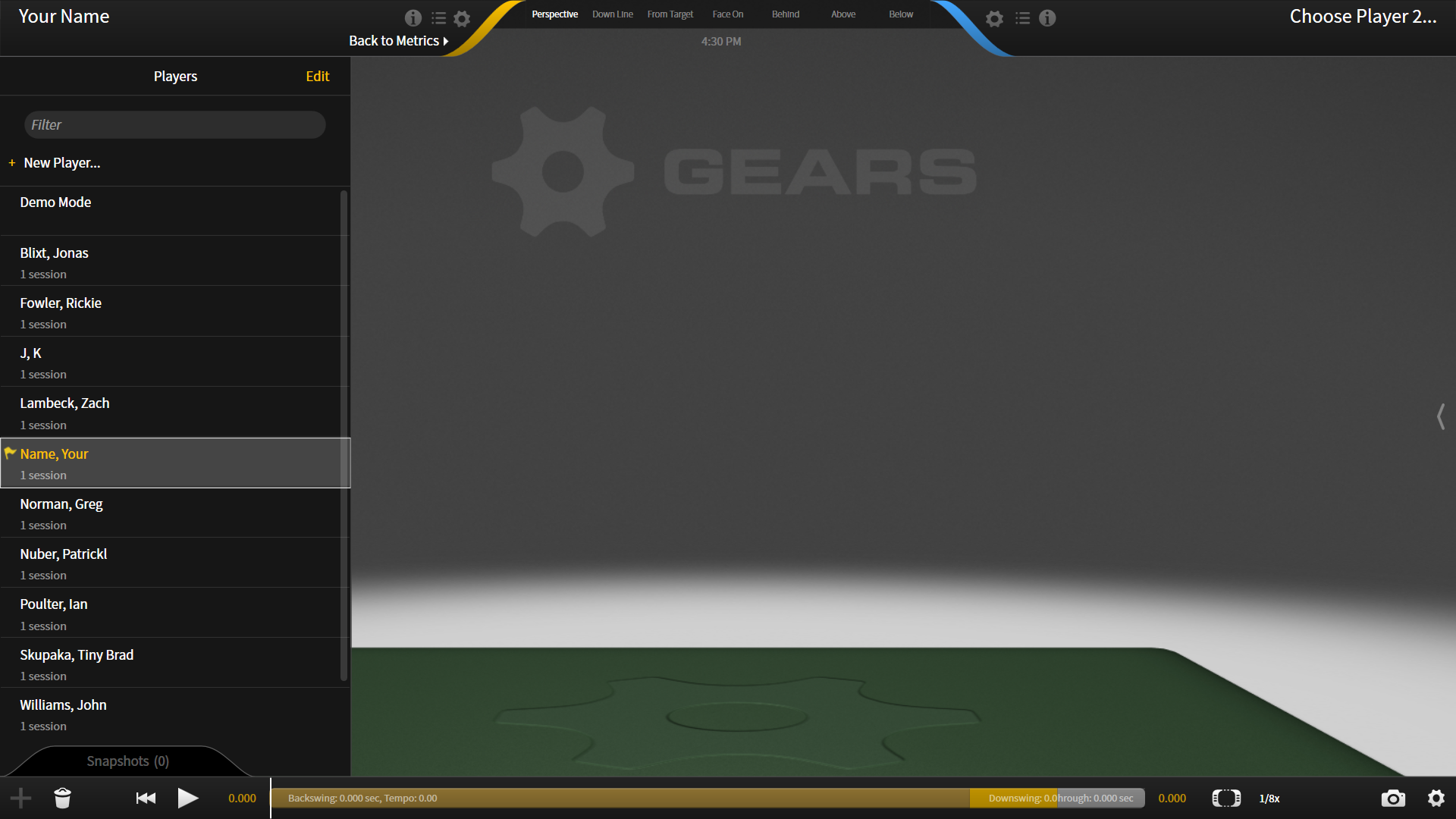
DELETE A PLAYER OR SESSION
Click on the Gears icon and select Change Player/Session. The players should all appear in the side panel. To delete a player, first ensure that they are NOT the loaded capture,; GEARS will not allow you to delete the active player. Click the Edit button at the top right of the player list. Yellow X’s will appear next to each player that you have added. Simply click on the X to delete that player. To delete a session, click the Edit button when you have selected a player and the sessions are listed.