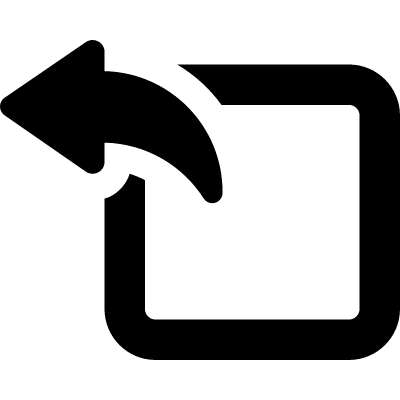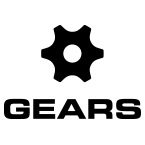Click the Gears icon in the bottom right side of the screen and select Settings from the menu. Click the Cameras icon.
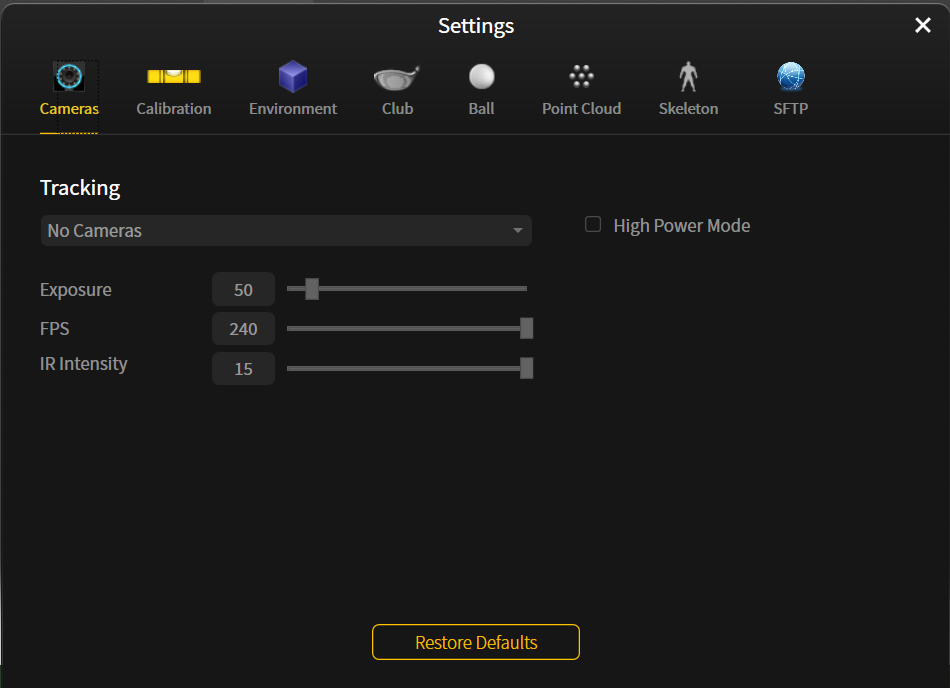
Tracking – you can adjust the settings on all cameras, or on each individual camera by using this drop-down menu.
High Power Mode – puts the camera flash in sync with camera exposure.
- Exposure – this is the amount of light that the cameras let in. Typically for brighter environments, the exposure should be turned lower. Shorter time that light is let in – so the camera will see a darker image. Typically for brighter environments, the exposure should be turned lower.
- FPS – the capture rate measured in frames per second.
- IR Intensity – camera brightness. If there is excessive interference in the environment, lowering the brightness will assist with reducing the extra objects seen by the cameras.